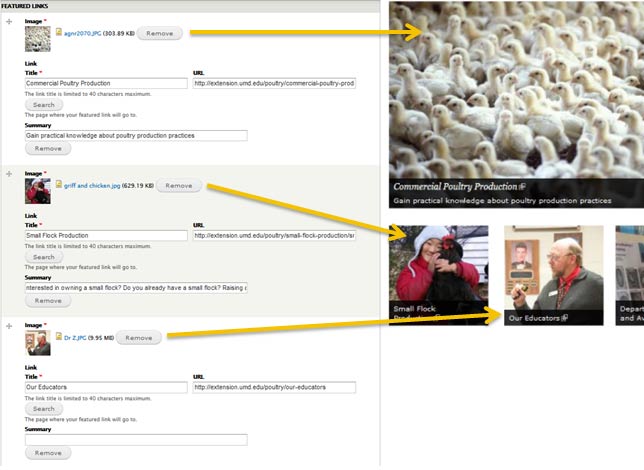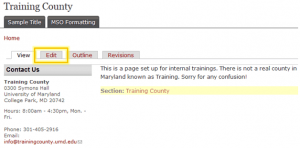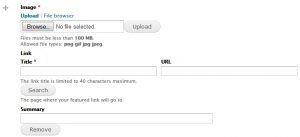Featured Links
Featured links are a special way of presenting a link and an image that can only be found on section homepages.
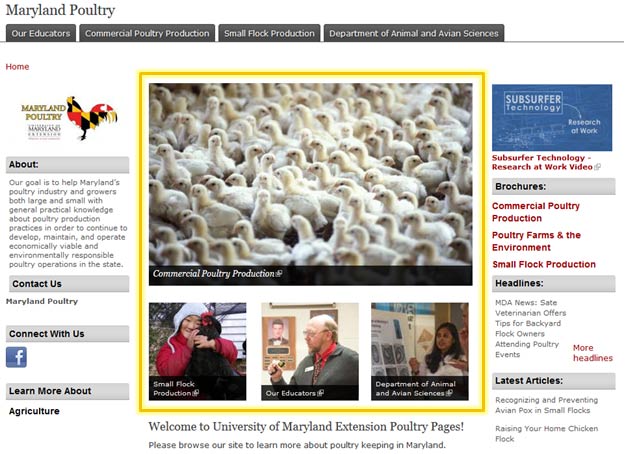
On the Maryland Poultry homepage above, the yellow box highlights the Featured Links.
Featured links are a graphical way to present information, and they can add interest and call attention to content of your choosing.
Here’s how to add them.
Look for the section “Featured Links” close to the top of the edit screen.
For each Featured Link, you must:
- Upload a picture and
- Provide caption (Title).
You may also optionally:
- Provide a link (URL)
- Add a Summary
The image will be automatically sized when the page is saved, and the Title will be overlaid on the bottom of the image. If you provide a URL, visitors can click on the image to be taken to that URL.
Tip
Since the first featured link is displayed across the entire content area, it works well to only have one Featured Link.
Any items beyond the first are displayed beneath in a 3-column grid. So it’s ideal to choose either one or four Featured Links for a nicely formatted homepage.
Warning
Be aware of the way Featured Links are displayed. As you can see in the image below, the first Featured Link is larger than the others, displayed at the full width of the page content area, while the others are displayed below it in a 3-column grid. The Summary field is only displayed on the first Featured Link. Even though the second Featured Link has a summary, it is not shown on the published page.