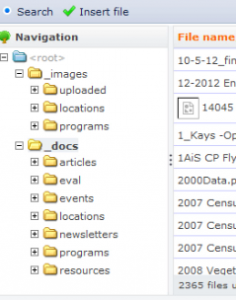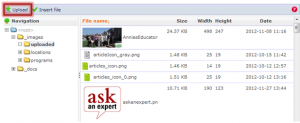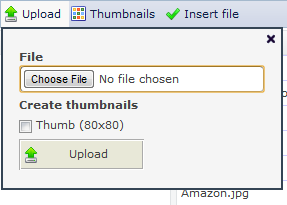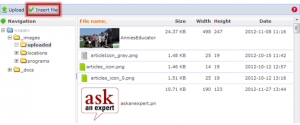Submitted by vhoy on Mon, 05/05/2014 - 12:44
Navigate to the folder where you want to save the file.
When you want to upload a new file, double check to make sure you are in the correct folder, because once a document has been uploaded, you won’t be able to delete it.
It’s important to note that on many sites, there is both an _images folder and a _docs folder. For most file attachments, you’ll want to ensure you’re uploading into the _docs folder.
Look for the “Upload” button at the top of the file browser.
If you do not see an upload button, the folder that you are in may not permit uploading.
A new window will open with an upload field (it should look similar to the upload field on content creation forms). Click the “Browse” button to select an image file from your computer. Once you have chosen an image, click “Upload.”
You will be taken back to the file browser, where your newly uploaded file will be selected.
You may now click “Insert file” to choose the file and go back to what you were doing before.