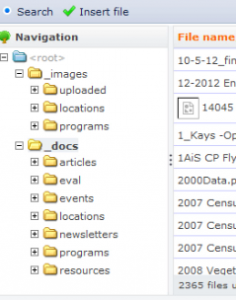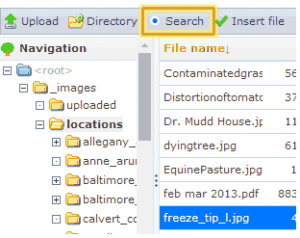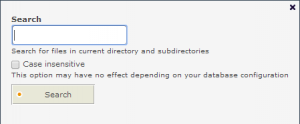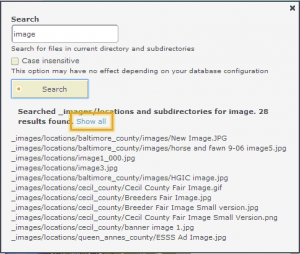Submitted by vhoy on Mon, 05/05/2014 - 12:54
The file browser has rudimentary search capabilities that can help you find a file by name.
Search will only look in the current folder you’re viewing and its subfolders, so start by navigating to the folder you want to search in.
Type the filename or part of the filename you want to search for. Spaces do not work well in this search feature.
Search is always case insensitive, so checking the box will have no effect.
Click the “Search” button.
The search will return a list of locations with that string in its filename. If you do not see the file you’re looking for, you may need to click “Show all” to expand the list.
Click the filename to be taken to the folder where the file is stored and select the appropriate file. It may not look like anything has changed, but you just have to trust that the correct file has been selected. Then click the "Insert File" button.
If clicking the image link does not work as expected, you may have to navigate the folder tree to find the file based on the path given.