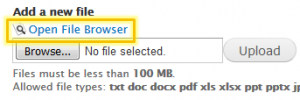Attaching a file to a page
Once you have a page with content, you can attach documents using a file field. Not every content type has a file field, and the names of the fields may be different from site to site, but typically you’re looking for a name like “files” or “documents.”
Example: On the Page content type on the Extension site, the files field is hidden in the Attachments section of the editing form.
The simplest way to get a file from your computer to the website is to use an upload field. The other way is to use the file browser, which is more complicated, but gives you more control over where the file gets stored on the server.
Method 2: Upload a file using the file browser
Uploading files using the upload field and upload button is simple, but it means the files all end up in a common folder, which can make it hard to find them again.
On larger sites with many users, such as the Extension site, we recommend that you take an extra step and upload files with the file browser, because it gives you the option to choose exactly where to store the file for ease of finding it later. Not all sites, and not all upload fields, have the option of using the file browser.
To open the file browser, first click the “File browser” link above the upload field.
The Drupal file browser will open. From here, follow the instructions in the section “Using the file browser” to upload or select a file from the server.
File fields
Once a file is uploaded, some additional fields will appear. Filling these out is optional.
Description, if filled in, will be used as the text of the link to the file (otherwise, the file name will be used).
Display displays a link to the attached document at the end of the piece of content. Attached files are displayed by default. If you don’t want the file to be listed, uncheck this checkbox.
Remove deletes the file from the piece of content and from the server. Use with care.