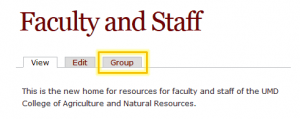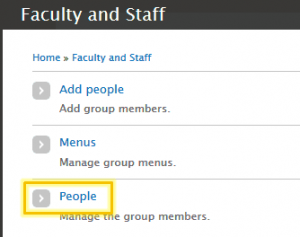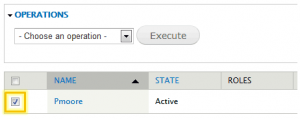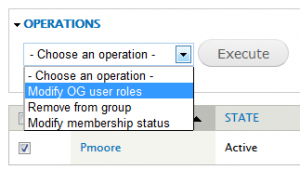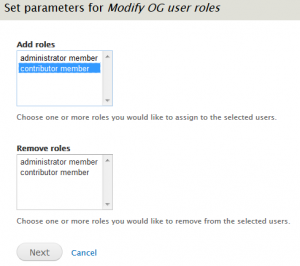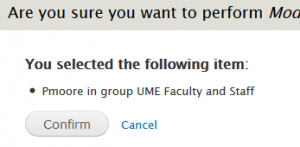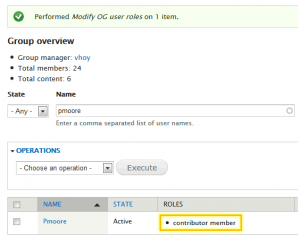Assigning group roles
Video: Administering members and roles
It is possible to have more than one group administrator, and it is also possible to allow certain members to edit content within the group. Both of these can be accomplished by adding roles to the members you specify.
The following steps show you how to add privileges to a regular member’s account.
Set roles to add and remove
You will be taken to a screen where you can add and remove user roles. Under “Add roles,” select “Contributor member."
If you want them to also be able to manage group members, add the "Administrator member" rold.
See the Reference section on “Group Roles” to learn what each role can do).
Leave the “Remove roles” section alone.
Click Next.